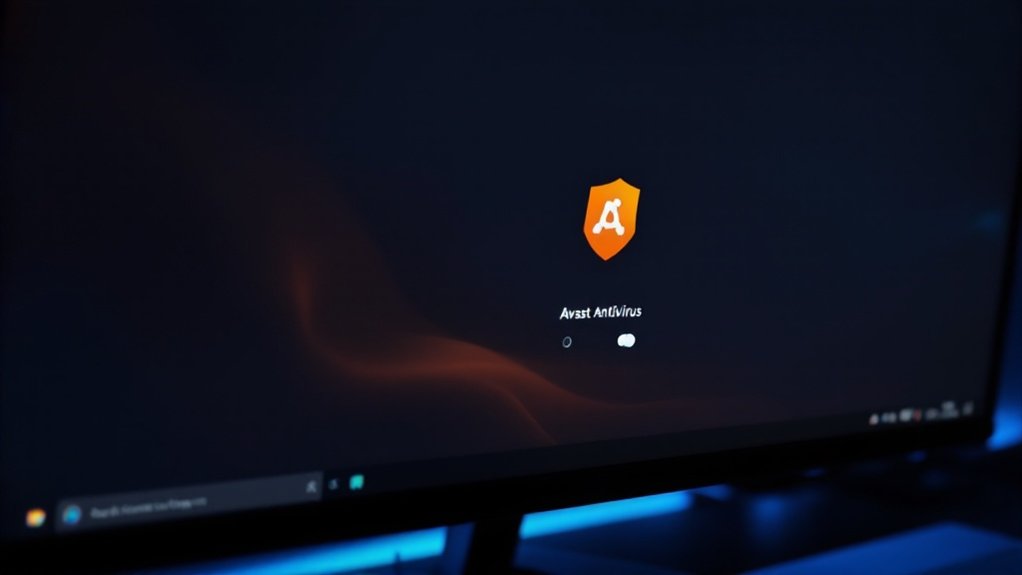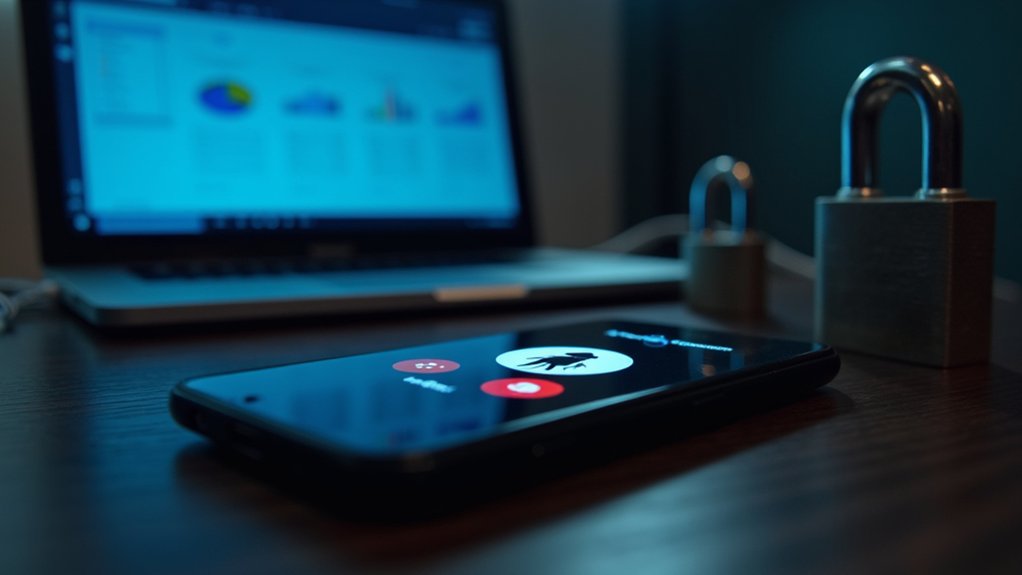To disable Avast Antivirus, users can right-click the orange Avast icon in the system tray and select “Avast shields control” from the menu options. The software allows for temporary deactivation periods ranging from 10 minutes to permanent shutdown, requiring confirmation through a pop-up window. For more granular control, users can access the main interface to disable specific shields individually, including File, Web, Mail, and Behavior protections. The complete process involves additional security considerations and customization options.
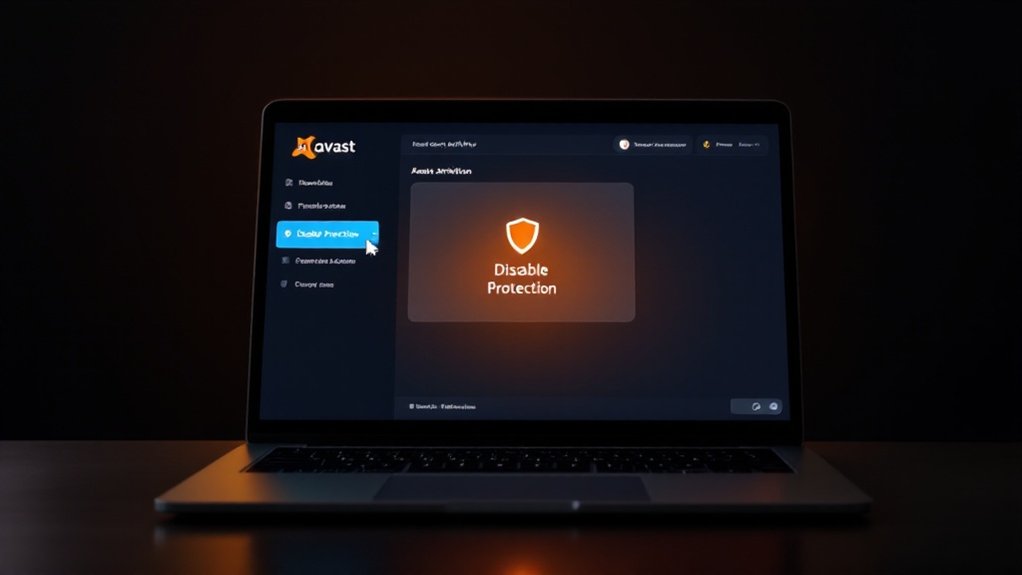
Disabling Avast Antivirus, even though not recommended for extended periods, may sometimes be necessary when troubleshooting software conflicts or performing system maintenance. Users can locate the orange Avast icon in the system tray, typically found in the bottom right corner of the Windows taskbar, which serves as the primary access point for controlling the antivirus software. Core shields configuration allows users to disable specific functions while maintaining essential protection.
The most straightforward method to disable Avast involves right-clicking the system tray icon and selecting “Avast shields control.” Users can then choose their preferred duration for disabling the protection, ranging from 10 minutes to permanent deactivation, followed by confirming their selection in the subsequent pop-up window. This approach provides quick access without traversing through the main interface. Opening the AAST software through the Start menu’s search function offers an alternative access method.
Right-click Avast’s tray icon and select shields control to quickly disable protection for your chosen duration without accessing the main interface.
For those preferring a more thorough approach, the Avast interface offers detailed control options. Users can access these settings through the main application by clicking the Menu button in the top-right corner, moving to Settings, and selecting the Protection tab. This method allows for more granular control, allowing users to disable specific shields individually, such as File, Web, Mail, or Behavior shields, rather than deactivating the entire protection system.
After disabling Avast, users should verify the status by checking for a red warning message in the main window indicating “All antivirus shields are off.” This confirmation guarantees the intended shields have been properly deactivated for the specified duration.
When the temporary disable period concludes, or if users wish to restore protection earlier, they can simply click the “Resolve” button in the main interface or use the system tray icon to activate all shields.
Security experts stress that disabling antivirus protection should be approached with caution, as it leaves systems vulnerable to various cyber threats. Instead of completely disabling Avast, users should consider creating exceptions for specific applications or files when possible.
If permanent deactivation is required, implementing an alternative antivirus solution beforehand is strongly recommended to maintain system security.
Frequently Asked Questions
Will Turning off Avast Permanently Delete My Existing Virus Definitions?
Turning off Avast Antivirus does not delete existing virus definitions from the system.
The extensive database of known threats remains stored locally, preserving all previously downloaded virus signatures for future use.
Although automatic updates pause during the disabled period, the existing definition files stay intact and immediately become available when the software is re-enabled, requiring no redownload of previously stored threat data.
Does Disabling Avast Affect My Computer’s Firewall Settings?
Disabling Avast Antivirus affects the computer’s firewall protection since it deactivates all Avast components, including its firewall functionality.
Nevertheless, the Windows Defender Firewall typically reactivates automatically when Avast is disabled, ensuring basic network protection remains active.
Users should note that Avast’s advanced firewall features will be unavailable during this time, and the system will rely solely on Windows’ built-in security measures for network protection.
Can I Schedule Avast to Automatically Turn off at Specific Times?
Avast Business Hub provides scheduling capabilities for antivirus scans and device shutdowns through policy settings.
Users can configure recurring schedules on hourly, daily, weekly, or monthly intervals.
Nevertheless, automatic disabling of core shields can only be done through the local client interface, which offers temporary shutdown options ranging from 10 minutes to permanent deactivation.
Custom scheduling requires manual configuration at specified times through the system tray or main interface.
What Happens to My Avast License When I Temporarily Disable It?
Temporarily disabling Avast Antivirus has no impact on the license status or subscription period.
The license remains fully active during disabled periods, with premium features remaining accessible upon reactivation.
All subscription benefits, including automatic updates and virus definition downloads, continue to function in the background.
License management capabilities, expiration dates, and renewal options stay unchanged, whereas system notifications about protection status may persist during the disabled period.
Is It Safe to Turn off Avast While Installing Certain Software Programs?
Temporarily disabling Avast during software installations can be safe when following strict precautions.
Security experts recommend only deactivating antivirus protection for the minimum time necessary, downloading applications exclusively from verified sources, and immediately re-enabling Avast afterward.
Users should avoid browsing other websites during this period and implement alternative safeguards, such as using Avast’s Gaming Mode or adding specific installation folders to the exceptions list.