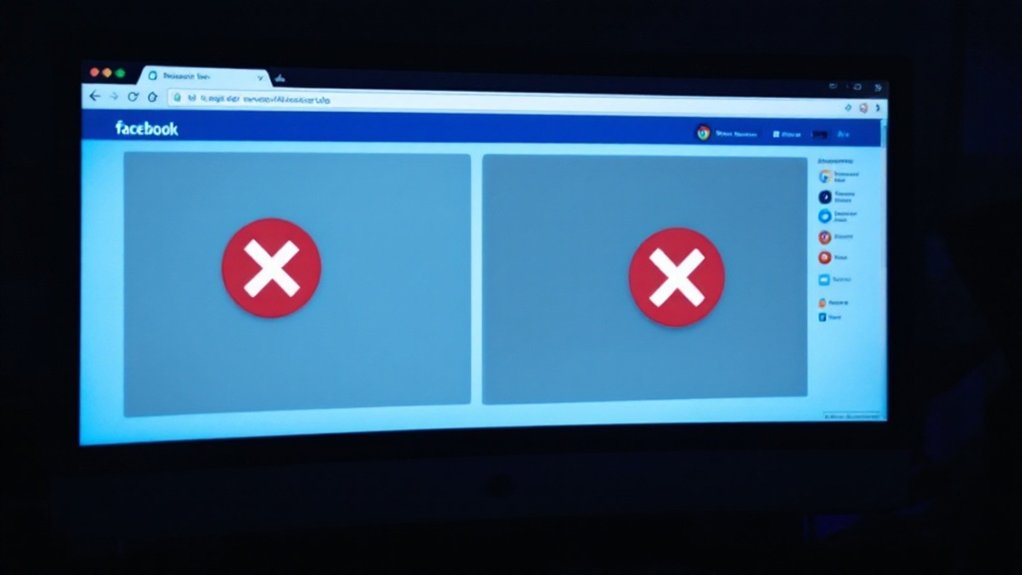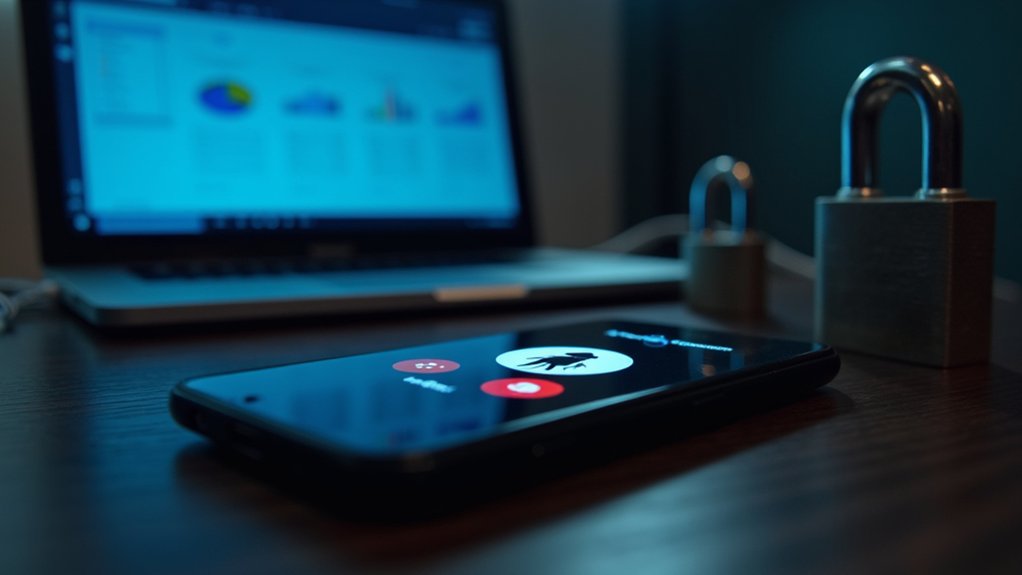To remove viruses from a Chromebook, users should first install reputable antivirus software like TotalAV or Malwarebytes and run thorough system scans. Chrome’s built-in “Clean up computer” feature provides additional protection, as reviewing and removing suspicious browser extensions helps eliminate threats. For severe infections, performing a Powerwash (factory reset) after backing up data to Google Drive guarantees complete virus removal. Regular security audits, Chrome OS updates, and Google Play Protect activation serve as critical preventive measures for maintaining long-term system integrity.

In spite of the strong security features of Chrome OS, Chromebooks can still be affected by malicious software, browser hijackers, and unwanted extensions that compromise performance and privacy. Users should remain vigilant for common virus symptoms, including sluggish system performance, frequent crashes, excessive pop-up advertisements, unauthorized browser modifications, and unexpected website redirects. These indicators often suggest the presence of malicious software that requires immediate attention. Google’s Verified Boot solution helps protect against malware by checking system integrity during startup.
Despite Chrome OS security, malware threats persist. Watch for slow performance, crashes, pop-ups, and redirects that signal infection.
The initial step in virus removal involves installing and running reputable antivirus software such as TotalAV or Malwarebytes from official sources. After installation, users should conduct a thorough system scan to identify and eliminate potential threats. During this process, users can utilize Chrome’s built-in Clean up computer feature for an additional layer of protection. Regular software updates guarantee best protection against emerging security risks and vulnerabilities that could compromise the system. Popular options like Avast Free provide real-time protection without impacting system performance.
Chrome browser hygiene plays a vital role in maintaining system security. Users should carefully review and remove suspicious browser extensions through Chrome settings, temporarily disabling all extensions to isolate problematic ones.
Likewise, Android applications installed on the Chromebook require regular scrutiny, with suspicious apps being swiftly uninstalled and Google Play Protect activated for continuous monitoring. When standard removal procedures prove insufficient, resetting Chrome browser settings to their original defaults can effectively eliminate persistent browser hijackers and unwanted modifications.
For severe infections, performing a Powerwash (factory reset) serves as a definitive solution, though users must first back up important data to Google Drive before initiating this process.
Prevention remains the most effective strategy against future infections. Users should maintain current Chrome OS versions, implement strong password practices, activate two-factor authentication, and exercise caution when interacting with downloads or unfamiliar websites.
Regular security audits, including reviewing installed applications and their permissions, help maintain system integrity. By following these thorough security measures and remaining attentive to potential threats, users can greatly reduce their Chromebook’s vulnerability to malicious software and maintain best performance.
Frequently Asked Questions
Can Chrome OS Viruses Spread to My Google Drive Files?
Chrome OS viruses can certainly spread to Google Drive files through synchronization mechanisms. When ransomware infects a Chromebook, the instant sync feature can automatically encrypt files stored in Google Drive.
Furthermore, shared infected documents pose risks to other users’ files through cross-contamination. Whereas Google Drive offers file version history, it lacks thorough point-in-time restoration capabilities, making virus propagation a significant concern for cloud-stored data.
How Often Should I Scan My Chromebook for Potential Security Threats?
Security experts recommend monthly full system scans for Chromebooks, supplemented by weekly quick scans.
Users should increase scanning frequency to weekly full scans when regularly connecting to public networks or downloading files from unfamiliar sources.
After suspicious activity, immediate scans are crucial.
Furthermore, automated scans should be scheduled during off-peak hours, with manual security checks performed bi-weekly for best device protection.
Will a Factory Reset Remove All Types of Malware From My Chromebook?
A factory reset removes most common malware and viruses from Chromebooks by restoring the device to its original settings, but it cannot eliminate all threats.
Although effective against standard infections, firmware-level malware and sophisticated threats may persist after the reset.
Security experts recommend combining factory resets with additional measures, including antivirus scans, Chrome OS updates, and enabling Google Play Protect, to guarantee thorough protection against malicious software.
Can Installing Android Apps Make My Chromebook More Vulnerable to Viruses?
Installing Android apps can certainly increase a Chromebook’s vulnerability to malware.
Although Google Play Protect offers screening protection, Android apps expand the potential attack surface through additional permissions, file system access, and runtime complexities.
Each installed app represents another potential security risk, particularly those from untrusted sources or requiring excessive permissions.
Users should carefully manage app installations, regularly update software, and maintain strict permission controls to minimize security risks.
Does Using a VPN Protect My Chromebook From Getting Infected With Malware?
Although VPNs provide encryption and mask IP addresses, they do not directly prevent malware infections on Chromebooks.
VPNs create secure tunnels for internet traffic and protect against network-based attacks, but cannot stop users from downloading malicious files or clicking dangerous links.
The technology primarily safeguards data transmission and privacy, functioning as one component of security alongside antivirus software, regular updates, and safe browsing practices.