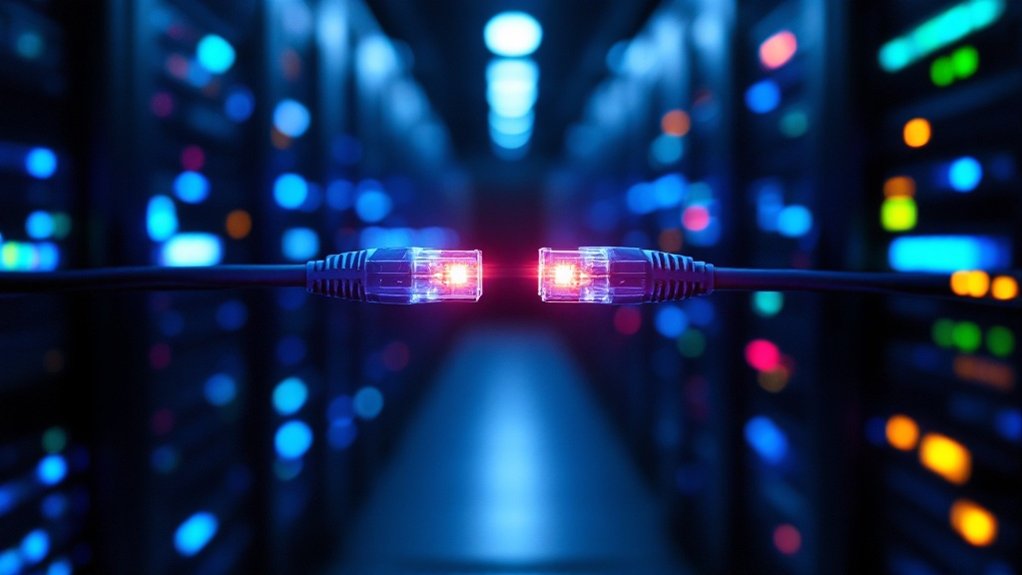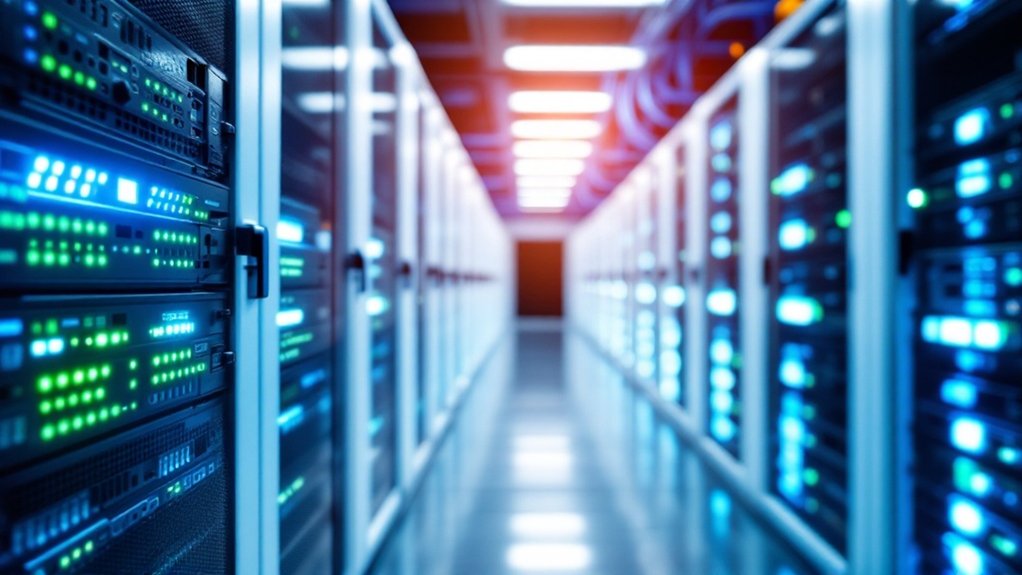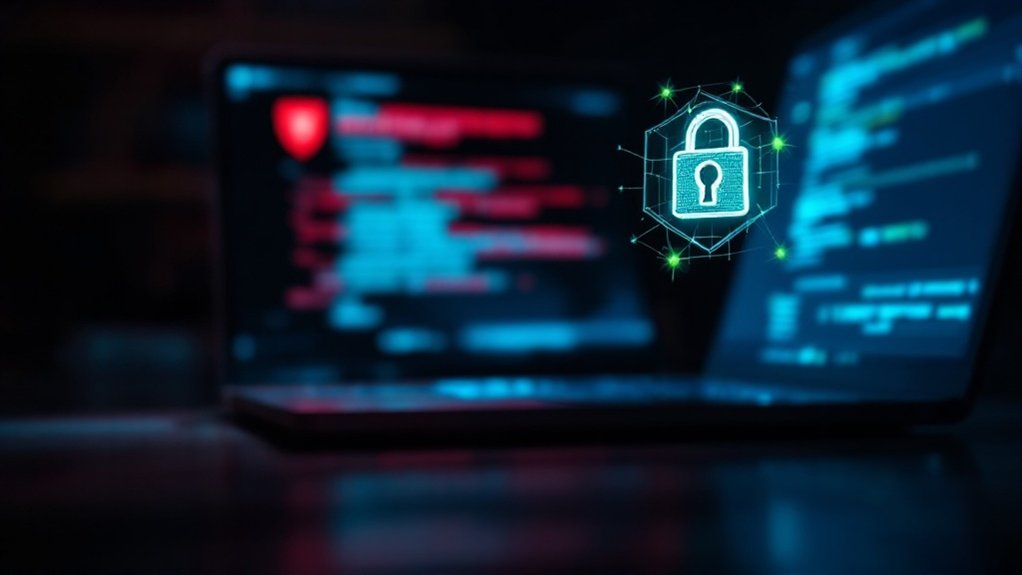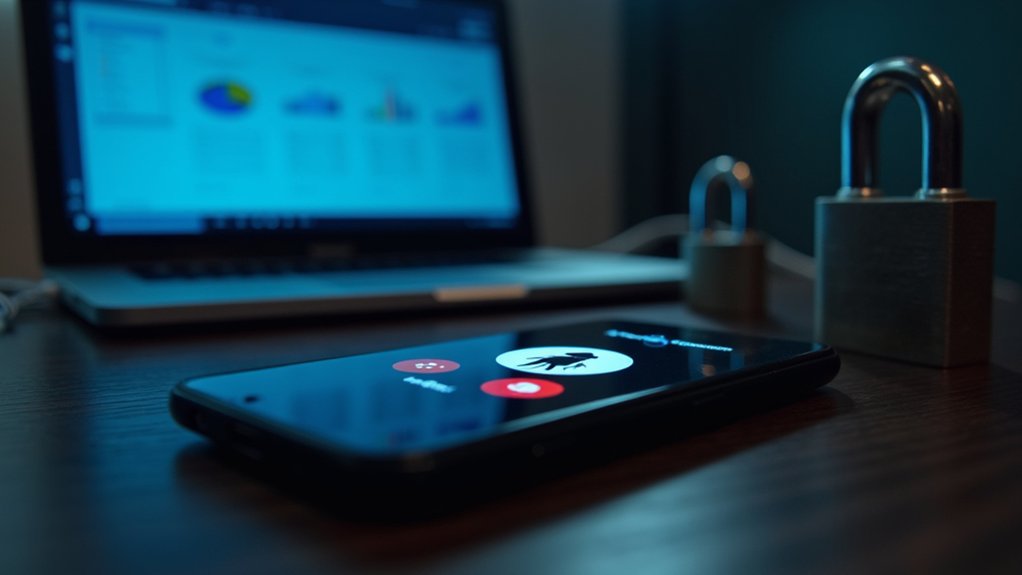OST files, which contain synchronized Microsoft Exchange Server mailbox data, can be opened through several methods. Users typically locate these files in C:\Users\username\AppData\Local\Microsoft\Outlook, where they automatically open with a connected Exchange server in Outlook. For orphaned or inaccessible OST files, third-party viewer software provides direct access to emails, contacts, and calendars. Converting to PST format through Outlook’s Import/Export wizard allows broader accessibility, as well as Microsoft’s Inbox Repair Tool addressing corruption issues. Further exploration reveals additional techniques for managing complex OST scenarios.
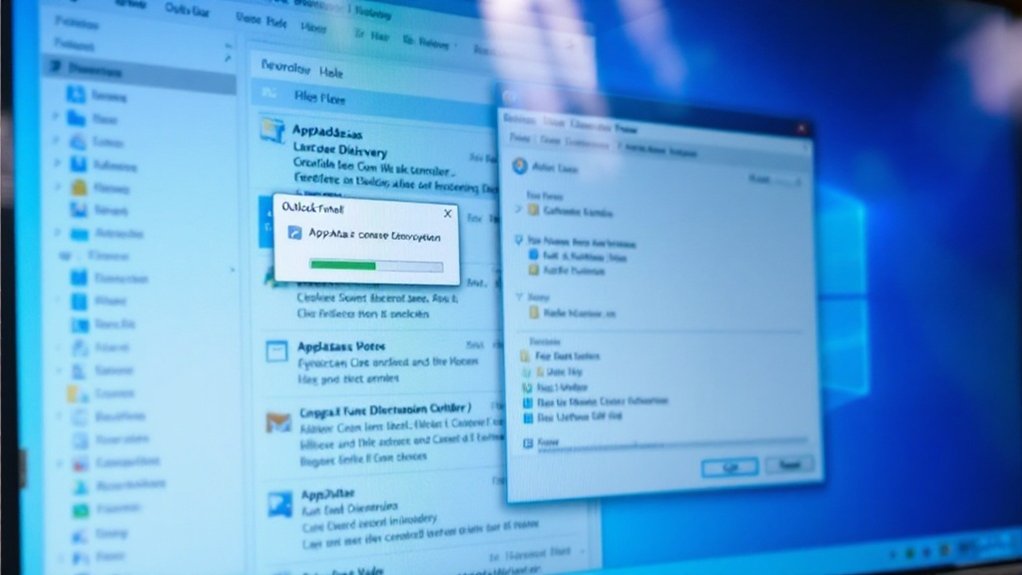
Opening an OST file, which stands for Offline Storage Table, requires understanding several methods depending on whether Outlook is available and the file’s condition. The most direct approach involves locating the OST file, typically stored in C:\Users\username\AppData\Local\Microsoft\Outlook, where the filename usually includes the associated email address. The file serves as a local data backup for Microsoft Outlook users.
Users may need to allow the viewing of hidden files within File Explorer to access this location. The file provides offline access to emails and data when disconnected from the server.
For users with active Outlook installations connected to Exchange servers, the OST file should open automatically upon launching Outlook. If this fails, users can recreate their Outlook profile or manually add the OST file through Account Settings, permitting the synchronization process to complete before accessing the data.
When dealing with orphaned OST files or situations where Outlook access is unavailable, third-party OST viewer software provides an alternative solution.
Converting OST files to PST format offers another reliable method for accessing the data. Users can employ Outlook’s built-in Import/Export wizard, selecting “Export to a file” and choosing “Outlook Data File (.pst)” as the output format.
This process allows for selective folder export and subsequent importation into any Outlook profile. For corrupted OST files, Microsoft’s Inbox Repair Tool (SCANPST.EXE) can attempt to restore file integrity, though creating a backup before repair is critical.
When Outlook installation isn’t feasible, free OST viewer tools allow direct access to email content, contacts, calendars, and attachments. These applications allow users to browse folder structures and save individual items in MSG or EML formats.
For extensive data extraction from orphaned OST files, specialized converter software facilitates bulk conversion to PST format, ensuring compatibility with various email clients. The converted files can then be imported into Outlook or alternative email applications, providing full access to the original OST content allowing for data integrity throughout the process.
Frequently Asked Questions
Why Is My OST File Corrupted and How Can I Repair It?
OST file corruption commonly occurs as a result of system crashes, power failures, or synchronization issues during Outlook usage.
Common symptoms include inability to access mailbox data, error messages during synchronization, and Outlook crashes.
Users can attempt repairs through Microsoft’s Inbox Repair Tool (SCANPST.EXE), creating new Outlook profiles, or deleting and recreating the OST file.
For severe corruption cases, third-party repair tools offer advanced recovery options with preview capabilities.
Can I Convert an OST File to PST Without Outlook?
Converting OST files to PST without Outlook is possible through specialized third-party conversion software.
These tools can process encrypted, password-protected, and orphaned OST files during maintaining folder structure and email properties.
Although commercial solutions require payment, they offer batch processing capabilities and additional export formats like PDF or EML.
Such software typically provides preview functionality before conversion and can handle selective folder conversion based on specific criteria.
Are OST Files Automatically Backed up by Microsoft Exchange Server?
Microsoft Exchange Server does not automatically back up OST files, as these are considered local cached copies of mailbox data.
During Exchange maintains thorough backups of server-side mailbox content, OST files remain separate from this process, residing exclusively on individual user devices.
Organizations must implement manual backup strategies or third-party solutions to protect OST files, which serve primarily as offline access mechanisms rather than primary data storage.
What Happens to OST Files When You Delete an Outlook Profile?
When an Outlook profile is deleted, the associated OST file becomes orphaned and inaccessible through the email client.
Although the original data remains intact on the Exchange server, the local OST file loses its connection to Outlook.
Upon creating a new profile, Outlook generates a fresh OST file, leaving the previous one unused.
Recent offline changes not synced to the server may be permanently lost, though the orphaned file can be recovered using third-party conversion tools.
Is It Possible to Merge Multiple OST Files Into One?
Direct merging of OST files is not technically possible because of their design as cached Exchange server data.
Nevertheless, users can achieve file combination through two primary methods: manual export to PST files followed by import into Outlook, or utilizing third-party software solutions like Advik OST Converter or SysTools OST Merge.
These specialized tools can combine multiple OSTs into a single PST whilst preserving folder structures and removing duplicate items.