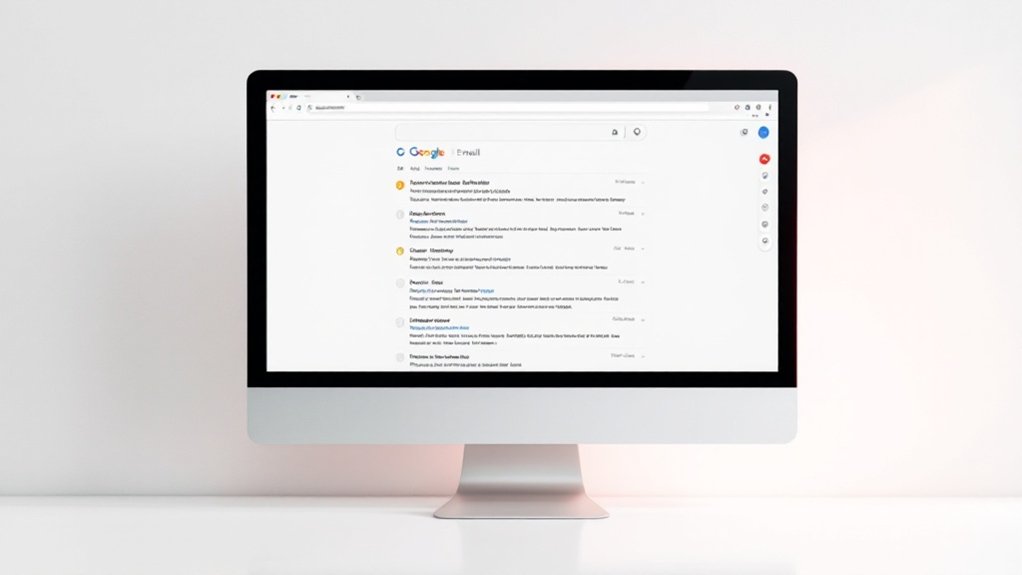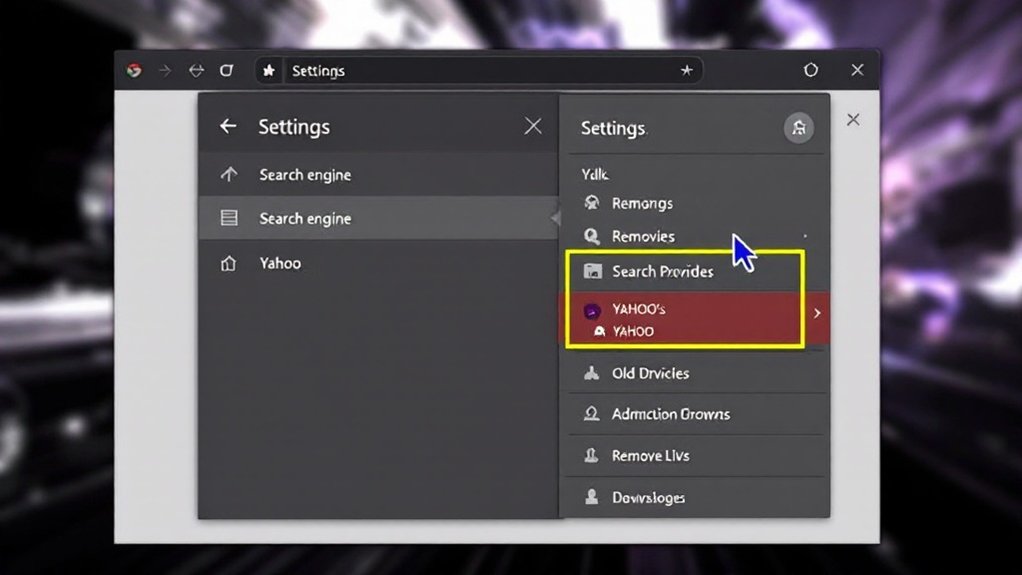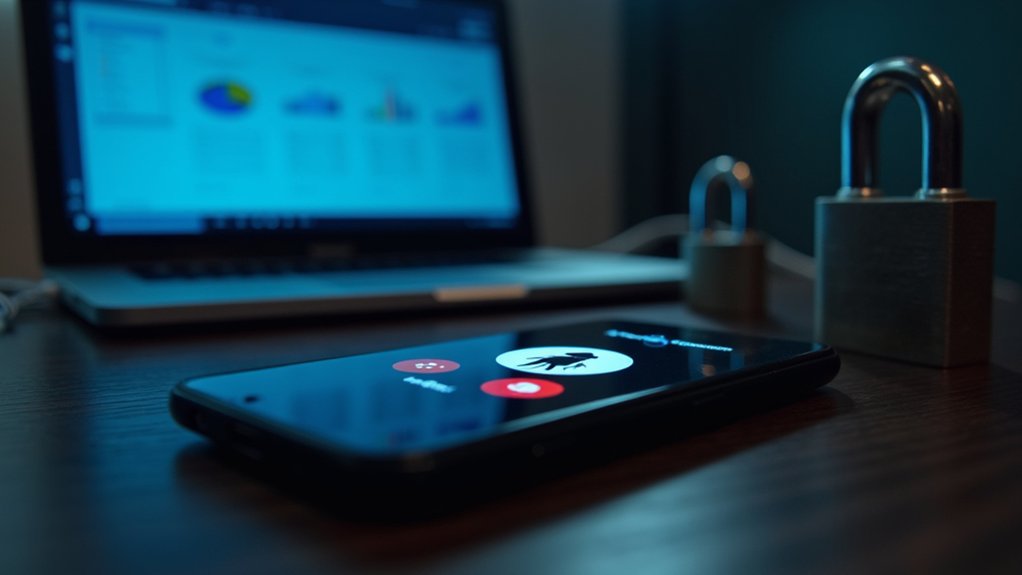Creating a secure zip folder involves selecting files in File Explorer or Finder, compressing them through the built-in system tools, and implementing password protection for improved security. Users can select multiple files using Ctrl+Click, choose “Send to > Compressed folder” on Windows or “Compress” on Mac, and rename the resulting archive. Advanced options, including 256-bit encryption and specialized compression features, await those seeking thorough file security solutions.

Creating a zip folder provides an efficient method for compressing multiple files and folders into a single, compact archive that can be easily shared or stored. The process begins by accessing File Explorer on Windows systems or Finder on Mac computers, where users can locate and select the desired files for compression. The lossless compression technique ensures data remains intact throughout the archiving process.
Zip folders streamline file management by compressing multiple documents into one compact, shareable archive through simple operating system tools.
Multiple items can be selected simultaneously using the Ctrl+Click method, allowing for organized compilation of various file types into a unified location. This streamlined selection process enables users to compress all files with just a few clicks.
The compression process involves accessing the built-in compression tools through the operating system’s context menu. Windows users navigate to the “Send to” option and select “Compressed (zipped) folder,” whereas Mac users utilize the “Compress” function.
Upon activation, the system generates a new zip file in the same location as the selected items, with the initial name typically derived from the first selected file or folder.
After creation, users can customize the zip folder by renaming it through a simple right-click operation. The naming convention should avoid special characters to guarantee compatibility across different systems and platforms.
The compressed archive remains dynamic, allowing users to add or remove files by double-clicking to open the zip folder and performing standard drag-and-drop operations or deletions.
For improved security, Windows users can implement password protection by accessing the zip file’s properties and enabling content encryption through the Advanced settings. This extra layer of security requires users to enter and confirm a password, effectively safeguarding sensitive information from unauthorized access.
Alternative compression methods exist for users requiring specialized functionality. Third-party applications like 7-Zip and WinZip offer advanced compression options and support for various file formats.
Moreover, command-line tools provide sophisticated archiving capabilities for technical users, as well as cloud storage services often including built-in compression features. These alternatives complement the standard operating system utilities, offering users flexibility in managing their compressed files based on specific needs and preferences.
Frequently Asked Questions
Can I Password Protect a ZIP Folder on My Mobile Device?
Password protection for ZIP folders is readily available on both Android and iOS mobile devices through third-party applications.
Although native file managers lack this functionality, apps like RAR, AZIP Master, and WinZip offer 256-bit AES encryption for securing compressed files.
Users can select content, activate password protection during compression, and create encrypted archives by entering a secure password twice for verification, ensuring confidential storage of sensitive data.
What’s the Maximum File Size Limit for Creating ZIP Folders?
The maximum file size limit for ZIP folders varies by format and system specifications. Standard ZIP format caps at 4 GB, whereas ZIP64 format allows up to 16 exabytes.
Operating system limitations furthermore apply, with Windows NTFS supporting up to 8 petabytes, whereas FAT32 restricts files to 4 GB.
Modern compression tools like WinZip, 7-Zip, and PeaZip fully support ZIP64 specifications, though practical limits often depend on storage devices and file systems.
How Do I Repair a Corrupted ZIP Folder?
Corrupted ZIP folders can be repaired through multiple methods, starting with built-in Windows repair tools or third-party software solutions.
Users can attempt basic fixes by renaming the file extension to .7z or .rar, utilizing WinRAR’s “Repair Archive” feature, or running WinZip’s command line utility.
For severe corruption cases, specialized recovery programs like EaseUS Fixo, Zip2Fix, or DiskInternals Zip Repair provide advanced restoration capabilities with success rates ranging from 65-85%.
Are ZIP Folders Compatible With All Operating Systems?
ZIP folders maintain broad compatibility across major operating systems including Windows, macOS, and Linux, though some limitations exist.
Although Windows and macOS offer native support through their file managers, Linux systems typically require additional software installation.
Cross-platform compatibility issues may arise with files exceeding 4GB, specialized encryption methods, or character encoding differences.
Using standard ZIP compression without encryption guarantees maximum compatibility across different platforms.
Can I Add Files to an Existing ZIP Folder Without Extracting?
Files can be added to existing ZIP folders through several direct methods without extraction.
Users can drag and drop files directly into the ZIP folder using Windows Explorer, employ command-line tools like “zip -u” for updates, or utilize archiving software such as 7-Zip.
Furthermore, specialized file managers and text editors with built-in ZIP support allow seamless integration of new content during the maintenance of the archive’s structure.